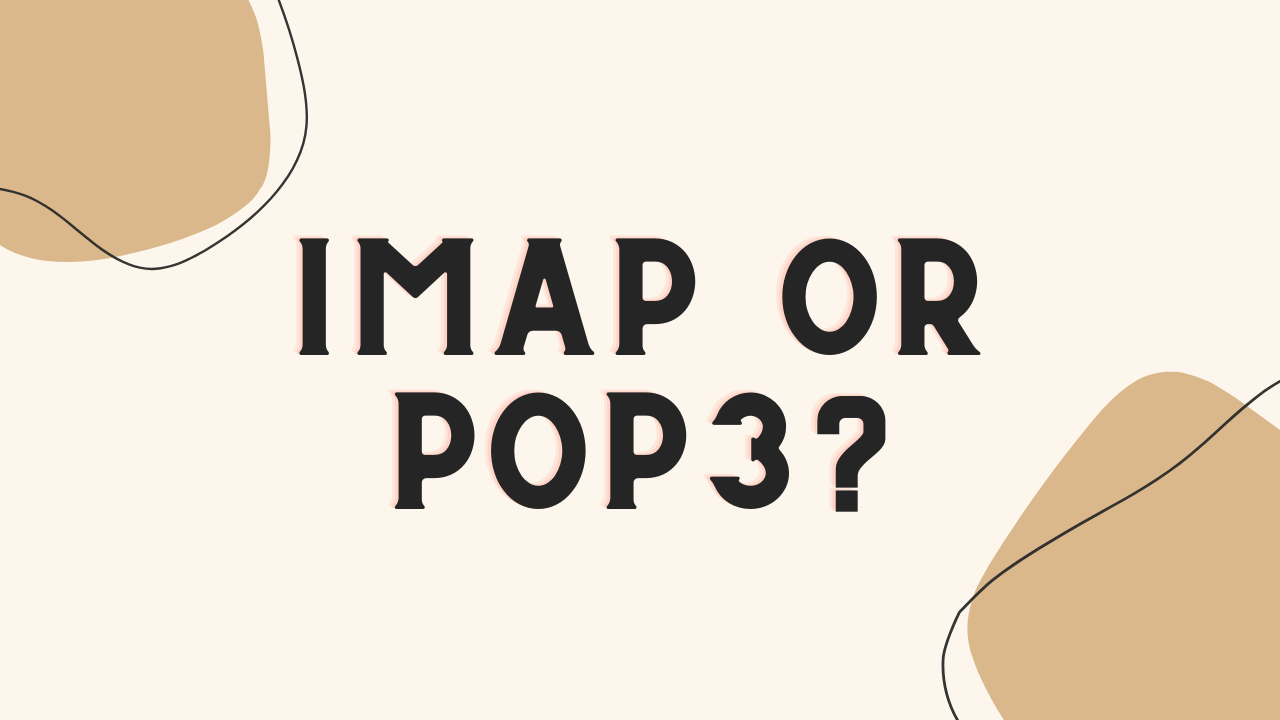Nowadays, the use of email has become a daily occurrence, both in our personal and professional lives. Although there are several ways of accessing the mailbox, today, two of the most popular are POP and IMAP, both of which allow us, through the use of the Internet, to access email and thus retrieve messages from a remote server. Let’s understand whether you should use IMAP or POP3!
Both protocols have particular characteristics that make them the most chosen ones. In the following article, we will explore the differences and similarities between the two so that you can find out which best suits your needs.
We will also look at the basic characteristics so that you can understand how they work. We will analyze the advantages and disadvantages of each one, as well as the cases in which it is recommended to use one or the other. The main objective is that you can differentiate between them and obtain more information to make better decisions when choosing a protocol to access your mail.
What is POP3?
POP stands for “Post Office Protocol” and is a network protocol for retrieving messages from a remote mail server. Using this protocol to configure the e-mail accounts, we have the possibility to connect to the e-mail server and download and store all the e-mails to the local device.
This protocol was developed in the 1980s to enable e-mail users to retrieve their messages. Currently, the latest version of POP is POP3, released in 1988 with no updates to date and still in use on many servers.
Although today there are more advanced protocols IMAP or POP3 or such as IMAP (Internet Message Access Protocol) or Exchange ActiveSync, which offer improved features and functionalities, POP3 continues to be used especially by groups where users need to download and store their emails locally on their devices.
Some of the reasons why this protocol is still used today are related to its simplicity and ease of understanding. It’s also a protocol that’s compatible with most email providers, and it uses fewer server resources, so it does not need to take up too much space.
How does POP3 work?
When the user opens his software or email client and requests to download his messages, the software connects to the mail server using the protocol and provides the login credentials.
Once the software is authenticated, the emails are downloaded in bulk, not just the headers, and deleted from the server. In this way, the user can access the messages without the need for an internet connection. The file is saved in a text format that can be easily read and edited.
Unless the user configures the software to leave a copy of the messages on the server when downloaded, the messages will be deleted, so if the device is lost or damaged, the emails will be lost. For this reason, it’s recommended to make backup copies.
What is the POP3 infrastructure like?
The POP infrastructure consists of two main parts, the e-mail server on one side and the client on the other. The server is where the emails are stored, and the client is the user’s application to access the emails.
When the user connects using POP, the email client or software connects to the server via the Internet and downloads the emails to the device. The user uses software that connects to the POP server through a TCP (transmission control protocol) connection on port 110.
Once connected to the server, a session is established, and the software (also called the client) sends the commands to authenticate, then, messages can be downloaded, and the inbox can be managed.
Alternatively, the software can use port 995 and connect via a secure SSL/TLS (secure sockets layer/transport Layer Security) connection. In this way, the data transmitted between the client and server will be encrypted, and the attack on confidential information by third parties will be hindered. This is one of the main differences with port 110, which is not encrypted.
What are POP3 Benefits?
Although the POP3 protocol has not been updated for a long time, we may find that it still has benefits to offer:
1. Mail Download
This is the strength of POP3, and it’s important to understand it in order to use this protocol efficiently. One of the important features of the download is that it can be manual or automatic, depending on how it’s configured by the user.
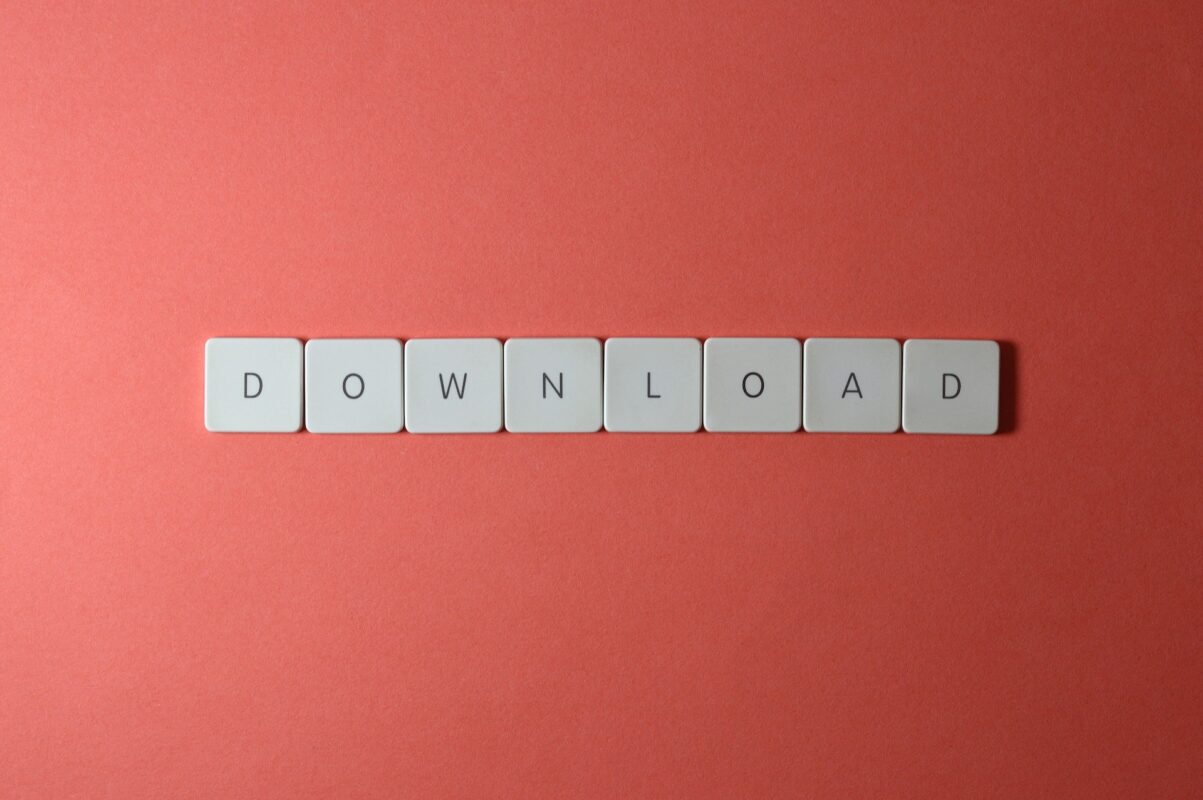
At the same time, this function can be configured to select which messages to download, for example, it can be configured to download only recently received messages and thus select the search criterion
Once downloaded, the messages are stored on the user’s device in the software’s native format, allowing the user to access the messages without an internet connection. It should be clarified that the download can only be performed on devices that have been configured with POP3, so if you need to download from any other device, it must be configured.
We can find several benefits that derive from downloading the mail, for example:
2. Local Organization of Messages
Downloading messages allows the user to indirectly gain the advantage of managing their messages and organizing them in local folders and subfolders. Fundamentally, the local organization has the benefit of having better control over incoming mail, especially if it has a large number of messages in its inbox.
3. Access Messages without an Internet Connection
In situations where the internet connection may be unstable or non-existent, being able to download files to the device can be very useful, especially for users with data limits in their mobile internet plans, which avoids additional expenses.
However, to send a reply to a downloaded message, it’s necessary to use an Internet connection, so the response will be stored in the outbox until an internet connection can be accessed again, and the response can be sent.
In short, both downloading and replying to messages will be performed once the device is connected to the Internet.
What are the disadvantages of using POP3?
While POP is useful for accessing e-mails without an Internet connection, it has limitations in its management. Here are some of them:
1. Storage Limitations
POP only downloads emails from the server to the device. This means that if you change devices, you will have to configure the new device and download the messages again. In addition, the device’s storage capacity limits the number of messages that can be downloaded.
This leads to message deletion being another disadvantage of this protocol.
2. Message deletion
Keeping order and organization in the mailbox when using POP is necessary since it has limited space to store messages. These should be deleted to prevent the mailbox from filling up and being unable to receive new messages. Ideally, it is best to customize and schedule the removal to avoid this problem and others, such as performance and speed issues.
These are the configuration options in relation to the messages:
- Do not delete messages.
- Leave a copy of the message on the server.
- Delete the message from the server after a number of days.
- Delete messages after they’ve been downloaded.
- Delete messages after they’ve been marked as read.
It’s necessary to make a configuration according to the need since one of the disadvantages of deleting the messages from the server is that if the user accidentally loses or deletes the downloaded messages from the device, they won’t be able to retrieve them from the mail server.
This disadvantage results in problems with device synchronization and the POP protocol.
3. Lack of Synchronization
The lack of synchronization means that the user will have to download manually on the devices previously programmed with POP as long as the message is in the inbox and has not been deleted after downloading. That is, if the user uses multiple devices to access email and uses POP, the same email must be downloaded to each device.
4. Lack of Security
Several factors make this protocol unsafe, and precautions should be taken when using it. Some factors of insecurity are the following:
- Does not provide encryption in the transfer of e-mails between the server and the client, which makes messages easily intercepted and read by third parties if an unsecured public network is used.
- The same applies to login credentials. These are not encrypted, so the username and password are sent in plain text over the network, which makes them susceptible to having their login information intercepted and the account accessed.
- On the other hand, there is no two-factor authentication, it’s based only on the combination of username and password.
- Mail loss is another factor that blurs their primary function because if the device where the messages have been downloaded is lost or damaged, the emails will also be lost.
What is IMAP?
The acronym IMAP refers to an advanced e-mail protocol created in 1986 by mark Crispin as an alternative to POP. This protocol has the function of allowing users to access messages stored on a remote server.
Since its beginnings, it has evolved and has been updated several times. Today most email services and clients have incorporated the IMAP protocol, making it one of the most widely used email protocols worldwide.
It should be clarified that this protocol is not used to send e-mails but exclusively to access and manage stored e-mails. The sending function is provided by another protocol called SMTP, which sends mail from a client to an e-mail server and then delivers it to the recipient via another mail server. IMAP only allows access to e-mails that have already been delivered and stored on the server. Both protocols are essential for the complete operation of an e-mail server.
How does IMAP work?
Understanding how IMAP works are both simple and important. It works with a series of commands that are exchanged between the client and the e-mail server. in this way, when a user logs in, it sends a connection request to the IMAP server, and the server responds with a welcome and the list of available folders in the inbox.
The same dynamic occurs with the interventions or changes made by the client on the messages received. The user chooses the folder to consult, and the client sends a request to the server to allow access to the message headers. Once the titles have been downloaded, the user can select a message to download its content, reply to the message, forward it, or delete it.
Once one of these actions has been performed, the e-mail client sends the corresponding request to the IMAP server, which processes it and updates the information on the mail server. It’s worth mentioning that when deleting a message, the server does not operate immediately but after a predefined period of time.
Among other possibilities, IMAP allows you to create, rename, delete folders, and organize messages in a personalized way. In addition, the search is dynamic and can respond to different criteria, such as sender, recipient, subject, date, and keywords in the body of the message.
What is the IMAP infrastructure like?
The IMAP infrastructure is composed of two fundamental parts, such as POP. We find the e-mail client on one side and, on the other, the server. The client is the software used to access your mail, and the server is the application that stores and manages the mailbox.
Among the email clients that can use IMAP, we can find Microsoft Outlook, Mozilla Thunderbird, Apple Mail, Gmail, Yahoo! Mail, and Opera Mail, among others.
Some of the servers can be Microsoft Exchange, Gmail, Zimbra, Postfix, or Sendmail, among others. The server is composed of several parts, including the mail transport agent (MTA), the mail delivery agent (MDA), and the IMAP mail server.
In addition, it consists of the database used to store user information such as usernames, passwords, and settings, but also mail information such as headers and messages.
Although no specific database exists, different servers can use different storage systems, such as MySQL, PostgreSQL, and SQLite.
What Benefits Can We Obtain from IMAP?
IMAP is primarily intended to improve the efficiency, access, and management of e-mails, but it also provides other important functions:
1. Sharing the Mailbox with Third Parties
In the IMAP protocol, this function is called “shared access” and allows users to give other users access to the inbox or to a specific folder, which means that others can access and manage the same set of emails in real-time, thus facilitating collaboration and improving the efficiency of teamwork.
This feature allows customization or access to different permission levels. For example, the user can allow others to access their shared inbox with read-only permissions, so they would not be able to make changes.
2. Security

Security is an extremely important aspect of any e-mail protocol, therefore, in order to guarantee the security of the information and the privacy of the users, this protocol has incorporated the following security measures:
User Authentication
User authentication requires users to confirm that they’re the ones who want to access the inbox. The username and password combination is used for this function, although two-factor authentication (2FA) can also be used. The two factors are usually something the user knows and something the user has, which can be a physical token or an authentication application on their personal phone.
2FA Authentication
Two-factor authentication helps prevent unauthorized access to email accounts and phishing attacks. So, if the attacker gets the email password, he will still be unable to access it without the second authentication factor.
3. Safe Transportation
As a protocol, IMAP can use TLS-encrypted connections. This is another protocol that provides secure communication over the Internet, thus providing an additional layer of security in the transfer of data.
If TLS is used, the information transmitted between the client and the server is encrypted so an attacker cannot read or intercept it. Both use a combination of encryption algorithms, service authentication, integrity checking, and client authentication for this purpose. Encrypted connections are especially important when accessing your email over public networks where data can be more easily intercepted.
4. Access Control
Access control is a feature that allows users to choose who has access to the shared inbox and to set permission levels or limitations for guest users, this helps prevent unauthorized or malicious access.
It works by generating access control lists, i.e., permission lists that specify which users have access and the type of access. There are several permissions, such as read, write, creation, deletion, or full control.
The access control function makes collaborative tasks easier and more secure. It’s essential to improve teamwork in companies or educational environments where several people need access to a mailbox with the necessary information to perform a task.
5. Protection Against Viruses and Malware
The IMAP protocol allows the use of anti-virus and anti-malware software to detect and block propagation through e-mails. Spam filtering is one of the tools to prevent unwanted emails from reaching the user’s inbox.
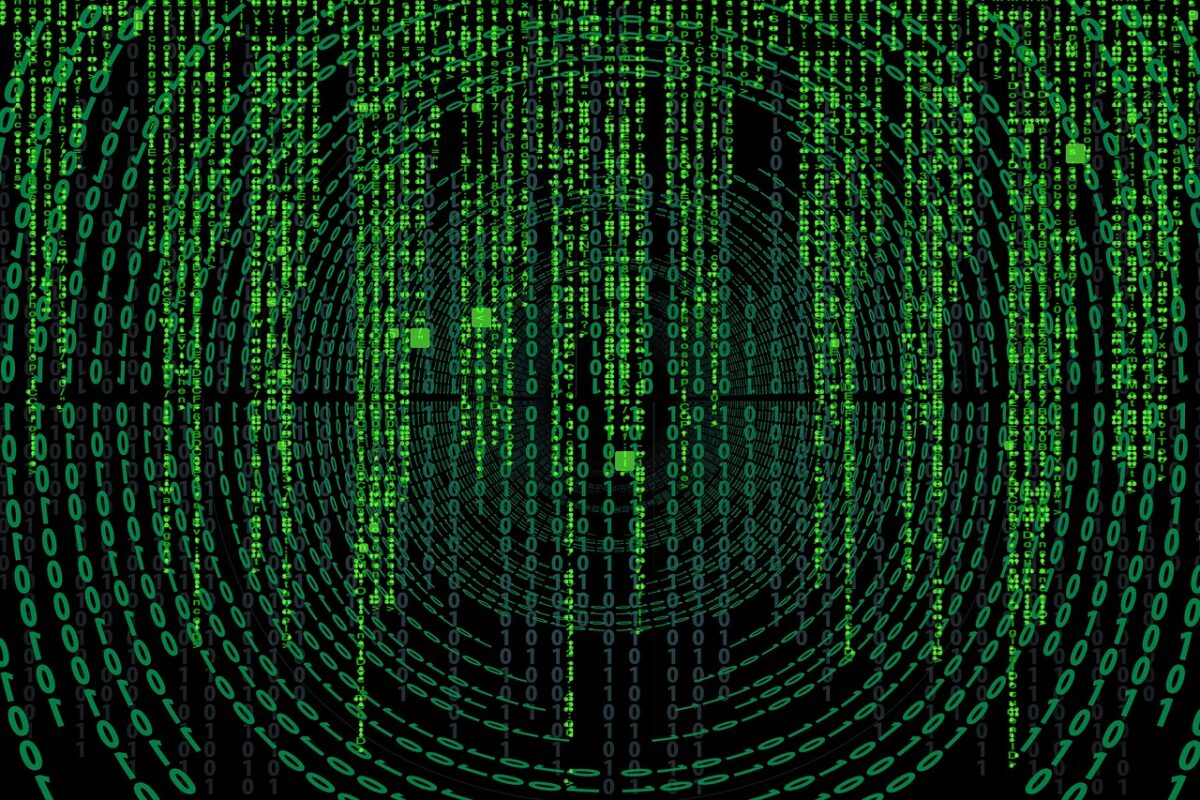
Both servers using IMAP and email clients using IMAP can integrate the use of anti-malware and anti-virus to protect against these attacks. These work by scanning messages for threats. This can include real-time scanning, attachment analysis, and phishing detection.
What is Phishing, and Why Is It So Dangerous?
Phishing refers to identity theft. This is a social engineering technique used by attackers to obtain personal information from users and thus take over the identity of those people in order to commit crimes.
Email phishing is the most common method, where attackers use fake hyperlinks posing as large companies such as Microsoft or Google to attract recipients to share their personal information.
The purpose is to use the information provided to access the account for identity theft, financial fraud, or to spread malware and, in many cases, deny access to information such as files, photos, or videos, aggravating the damage in the workplace and putting the company at risk.
To avoid being a victim of phishing, it’s recommended to:
- Check the sender’s address before opening messages.
- Check the text for spelling and grammatical errors.
- Move the cursor over content hyperlinks that appear legitimate to examine the link’s address.
- Read and pay attention to the form of greeting, as the classic “dear customer” can be fraudulent.
- Check the signature and look for contact information in the footer, as legitimate senders always include it.
- Be aware that fear-inducing phrases such as “Your account has been suspended” often appear in phishing emails.
6. Allow Remote Access
Accessing e-mails stored on a remote server means that users can read and make changes to their e-mails from any place and device with internet access without the need to download emails to their local device. This activity is done through an email client such as Gmail, Outlook, or Thunderbird.
This feature is important for users who need to access their emails from multiple devices or locations. For example, remote workers or frequent travelers. Fundamentally, this way, users ensure that their e-mails are available even if they lose or damage their local device.
7. Device Synchronization
The synchronization of emails between devices is continuous in IMAP and is one of its major benefits. When a user accesses his mailbox through different devices, the changes made are automatically synchronized on all devices accessing the same account. This function is possible thanks to the storage method since, instead of downloading them, it keeps a copy of the emails on the server and synchronizes the changes between the server and the devices that are linked to the same email account.
This function is equivalent for messages and mailbox organization, as changes can be made to folders, tag management, and bookmark management, allowing for a richer experience when sharing the mailbox with other users.
8. Allows You to Save the Status of Received Messages
Status saving allows the message to remain marked as: read, unread, replied to, forwarded, deleted, etc. The status is stored for each user who has access to the message.
This feature is useful for those accessing multiple devices and allows users to perform specific email searches and sort emails according to their tagging. For example, a user can initiate a search for “unread” messages or sort emails by date.
9. Free up Device Space and Handle Messages with More Information
Because messages don’t have to be downloaded or saved on the device to be accessed, the burden of taking up space on the messages has been relieved. However, as they’re saved on the server, the server may end up filling up as the messages are saved. Another advantage of the storage capacity is that emails are automatically backed up in case of failure or data loss on the user’s device.
Even so, the capacity of mail servers is generally much larger than the capacity of individual devices, which allows large amounts of emails to be stored and the content of the message to be stored without any problem, even if they’re very heavy.
IMAP provides the ability to handle large and heavy e-mails. This can be especially useful for messages with attachments such as images, videos, or presentations, as the user can select to download only the files they need and not the entire body of the message.
In this case, the protocol allows files to be transferred efficiently between the server and the devices used for such work. This is important because as file sizes increase, an effective way of handling and transferring them is needed to avoid delays in delivery and storage.
What Are the Disadvantages of Using IMAP?
Although we can obtain great benefits linked to the use of IMAP, there are also disadvantages that we will mention next:
1. It Requires an Internet Connection to Access the Messages
Since IMAP is based on communication over the Internet, access to the Internet is the basis for using this protocol since it requires a stable and reliable connection. This can be problematic in areas with limited or unstable connections. Access speed will also be conditioned by the quality of the internet connection, so if it’s not stable, there may be delays or interruptions in reading or sending emails.
2. Bandwidth Consumption
Continuous synchronization may result in bandwidth consumption affecting the speed of the Internet connection. This is because it can generate a higher amount of network traffic, especially if there are a large number of messages and users in the email account.
In addition, it may consume computer or mobile device resources, thus affecting the device’s performance and negatively affecting usage. It can also affect battery consumption, which could be a problem for those users who rely on their devices all day long.
These difficulties can be solved as most email clients allow users to adjust the frequency of synchronization or deactivate it in order to avoid this type of problem.
3. Message Size Limitations
Message size limitations may be due to the configuration of the e-mail server. Generally, the maximum of one email is set at the email server and may vary depending on the provider or the organization that manages the server.
Some servers may limit the size to avoid excessive server resource consumption or protect against spam and other attacks. In the case of rejecting a message, the server can either reject the message directly or send a notification to the sender or the recipient of the message. However, you can resort to the option of sending the mail as an attachment or using a file transfer service.
4. Slowness in the Management of Messages or Large Folders
Managing large folders can be slow compared to local e-mail clients. This is because IMAP stores messages on a remote server, so its management involves transferring data over the Internet.
Accessing messages with IMAP, compared to local mail clients such as Outlook or Gmail, can be slower due to the fact that on local servers, emails are read directly from the hard disk of the user’s computer.
Comparison Between IMAP and POP3
| Features | IMAP | POP |
| E-mail access | Downloads emails to local device | Allows access to e-mails on the server without the need to download them. |
| E-mail synchronization | There is no automatic synchronization | Automatic synchronization on different devices |
| Large message handling | Limited | Good capacity to handle large messages. |
| Security | Low | Medium/high |
| Search capability | Limited | Search based on different criteria |
| Multi-device mail management | Not available | Enables efficient mail management on multiple devices |
| Remote access | Not available | Available |
| Dependence on internet connection | Only to download and send. | It’s essential to be connected to access and manage e-mails on the server. |
| Storage | Local | On server |
| Access control | Limited | Allows greater access control and user permissions. |
Conclusion
It’s important to understand that POP has not been updated since 1988 and that the IMAP protocol was designed to replace it. The simplicity with which POP can be executed is what makes it a protocol that’s still in use and keeps it relevant.
It’s true that IMAP has generated a larger infrastructure and has become more complex over time, acquiring qualities that may make it attractive for certain uses, even so, it’s not easy to implement in all cases, which is why it has not completely displaced POP.
It’s important to note that whether to use IMAP or POP3 depends on the user’s experience and needs.
- For example, IMAP is the best choice if you need to access mail and synchronize multiple devices.
- POP is the most suitable for downloading emails for offline access.
- If you want to be able to keep a local backup and are wary of online storage, POP is the best option.
- If the person has limited space on their device and does not want to take up space with mail, then IMAP is the best option.
Fundamentally, as already mentioned, using one or the other protocol will definitely depend on how each one suits your needs.
Is Gmail Pop3 or IMAP?
Gmail supports both POP3 and IMAP for email access. Users can choose to configure their Gmail accounts using either POP3 or IMAP based on their preferences and needs.
- POP3: When using Gmail with POP3, emails are downloaded from the server to the device you’re accessing them from. This means that once emails are downloaded, they are typically removed from the server, and the local device becomes the primary repository for the emails. This might be useful if you want to store emails locally on a single device.
- IMAP: On the other hand, when using Gmail with IMAP, emails remain stored on the server, and changes made (like reading, deleting, or moving emails to folders) are synced across all devices connected to the same Gmail account. This is useful for users who access their email from multiple devices since it ensures that the same emails and their status (read, unread, etc.) are consistent across all devices.
Is AOL a Pop3 or IMAP?
AOL Mail also supports both POP3 and IMAP for email access, similar to Gmail.
Is Outlook Pop3 or IMAP?
Similarly, Microsoft Outlook supports both POP3 and IMAP. Your choice between POP3 and IMAP in Outlook will depend on how you prefer to manage your emails and whether you want synchronization across devices.